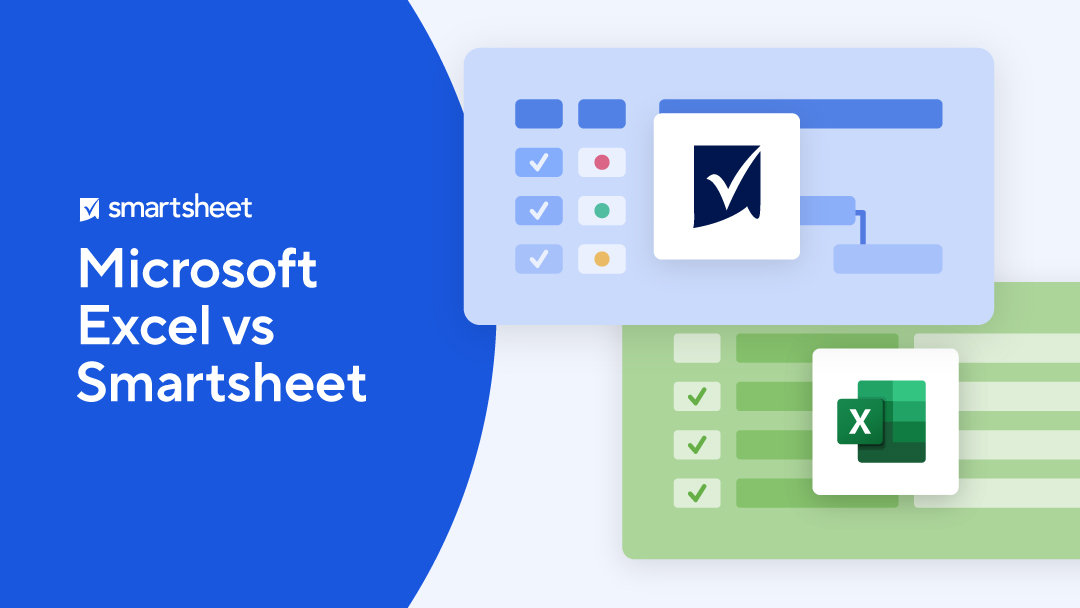In today’s data-driven world, choosing the right tool for managing projects and data analysis is crucial for businesses and individuals alike. Two popular options—Microsoft Excel and Smartsheet—each have their unique strengths and weaknesses. While they share some functionalities, they cater to different needs. Excel has long been a cornerstone for data analysis and complex calculations, while Smartsheet has emerged as a robust solution for project management and team collaboration. In this article, we will compare Smartsheet and Excel, highlighting their features, usability, and performance to help you determine which tool is best suited for your projects.
Understanding Smartsheet and Excel
What is Smartsheet?
Smartsheet is a cloud-based platform designed to enhance work management, collaboration, and automation of processes across organizations. It offers a sophisticated alternative to traditional spreadsheet tools, positioning itself as a central hub for project management and real-time team collaboration. Its intuitive interface makes it easy to work on sheets and reports, providing enhanced functionalities that surpass conventional software.
Launched in 2005, Smartsheet has continually evolved, now featuring Kanban boards and other visualization options that facilitate agile project management and a clearer understanding of workflows. Its automation creator simplifies the setup of custom automated actions and triggers, enhancing operational efficiency.
The key features that set Smartsheet apart include:
- Dynamic Sheets for real-time data management
- Custom Dashboards for quick insights
- Gantt Charts for project scheduling
- Forms for data collection
- Automated Workflows that link tasks across different platforms
These tools promote collaboration, improve project visibility, and significantly reduce manual overhead in managing large-scale tasks and complex projects. Smartsheet is designed to serve a wide range of industries, fostering seamless collaboration and improved decision-making through its scalable platform. Over 90% of Fortune 100 companies trust Smartsheet, highlighting its capabilities in work management and productivity enhancement.
What is Microsoft Excel?
Microsoft Excel, introduced in 1985, is a powerful and influential spreadsheet tool primarily used for organizing, analyzing, and calculating data. As a key component of the Microsoft Office suite, Excel provides a robust grid interface made up of rows and columns, which further break down into individual cells. These cells can hold data, formulas, and functions that enable users to perform complex mathematical operations, create pivot tables for data summarization, and generate various data visualizations like charts and graphs.
Excel’s versatility spans a broad spectrum of applications. In finance, it’s indispensable for creating detailed budget spreadsheets and performing financial forecasts. Marketers leverage Excel to analyze campaign data and calibrate consumer trends, while engineers rely on it for technical calculations and project planning. In academia, both educators and students utilize Excel to process statistical data and conduct scientific research.
Excel has consistently updated its features to meet evolving user needs. From basic record-keeping to intricate financial models and extensive databases, Excel showcases immense flexibility. The desktop version is rich in data analysis tools, supports multiple file formats such as CSV, JSON, and XML, and enables team collaboration directly from Microsoft Teams. Advancements like Power Query, Power Pivot, and the introduction of artificial intelligence have expanded Excel’s capabilities over time.
The functionalities offered by Excel—such as sorting, filtering, querying, spreadsheet view, and conditional formatting—enhance productivity and accuracy. Whether tracking expenses, forecasting sales, or managing large datasets and customer information, Excel has become an essential tool for professionals seeking to transform raw data into actionable insights.
Smartsheet vs. Excel: A Comparative Overview
To better understand how Smartsheet and Excel differ, let’s examine a comparative table that highlights their key features:
| Feature | Smartsheet | Microsoft Excel |
|---|---|---|
| Primary Use | Project management and team collaboration | Data analysis, complex calculations, and spreadsheet management |
| Interface | Intuitive, modern, easy to use | Familiar, customizable, steeper learning curve |
| Ease of Use | Simple for non-technical users | Requires learning, especially for advanced functions |
| Data Analysis | Basic analysis with real-time dashboards | Advanced analysis with complex formulas and pivot tables |
| Automation | No-code task automation | Advanced automation with VBA, requires coding |
| Charts and Graphs | Basic chart options, workflow-focused | Extensive customization options for charts |
| Project Management | Built-in tools like Gantt charts and Kanban boards | Requires manual setup, suitable for simpler tracking |
| Collaboration | Real-time collaboration, comments, dynamic forms | Co-authoring, limited native communication tools |
| Scalability | Designed for complex teams and projects | Scalable with add-ons, focused on data management |
| Offline Access | Primarily cloud-based | Full offline access available |
| Integrations | Broad third-party integration, easy automation | Limited to the Microsoft ecosystem |
| Platforms | Web, Windows, Mac, iOS, Android | Web (Excel Online), Windows, Mac, iOS, Android |
| Pricing | Subscription starting at €11/user/month | One-time purchase or subscription starting at €7/month |
Pros and Cons of Smartsheet
Advantages of Smartsheet:
- Streamlined project management with centralized task assignment and deadline tracking.
- Automated workflows enhance efficiency and minimize manual input.
- Improved collaboration with easy sharing among team members, stakeholders, and clients.
- Real-time data updates facilitate decision-making with up-to-date information.
- Extensive integrations connect Smartsheet with a wide range of tools like Slack and Salesforce.
- Customizable templates and views provide a tailored project management experience.
Disadvantages of Smartsheet:
- Often requires additional paid add-ons for advanced features like resource management and time tracking.
- Premium support services are limited unless users opt for more expensive Business or Enterprise plans.
- Although Smartsheet includes Kanban boards, it primarily focuses on spreadsheets.
- The learning curve can be steep for those unfamiliar with project management software.
- Integration with other tools and services may not be as intuitive.
- Lacks a free version.
Pros and Cons of Microsoft Excel
Advantages of Excel:
- Low barrier to entry and ease of access for users across various sectors.
- Powerful data analysis capabilities with a robust set of formulas and functions.
- Extensive spreadsheet management features such as pivot tables, conditional formatting, and data validation.
- Professional-looking tables and graphs with minimal effort.
- Seamless integration within the Microsoft ecosystem.
- Provides offline access.
Disadvantages of Excel:
- Limited collaboration capabilities.
- The lack of real-time co-authoring makes version control cumbersome.
- Lacks automated workflow features, making it difficult to streamline repetitive tasks.
- Managing complex data and dependencies across multiple spreadsheets can be cumbersome without relational database features.
- The learning curve can be steep for advanced functionalities.
- Integration with other systems is not as extensive.
Key Differences Between Smartsheet and Excel
In this section, we will delve into the critical differences between Smartsheet and Excel to help you make an informed decision.
User Interface
Smartsheet boasts an intuitive and modern interface characterized by a clean and simplistic design, making it easier for newcomers to learn and use effectively. The visual layout facilitates navigation, ideal for users prioritizing quick setup and direct interaction with tools.
Conversely, Excel offers a familiar interface for veteran users; however, its extensive functionalities can intimidate new users. The ability to customize the application’s interface—such as adding function buttons to a quick access toolbar or creating new tabs to group related functions—gives experienced Excel users unparalleled control over their spreadsheet environment, potentially enhancing their efficiency.
Thus, while Smartsheet’s interface is often preferred by users seeking simplicity and immediate productivity, Excel’s rich feature set and customizable environment appeal to those who require deep customization and are comfortable with a steeper learning curve.
Ease of Use
When evaluating ease of use between Smartsheet and Excel, consider both the learning curve for newcomers and the experience for seasoned professionals. Starting with Smartsheet, its modern and intuitive interface stands out for its clean design, making initial setup relatively straightforward.
However, those deeply entrenched in Excel methodologies may face a learning curve as Smartsheet’s innovative approach to managing spreadsheets diverges from the traditional Excel model.
For daily operations, Smartsheet’s clean interface and straightforward navigation help users effectively manage complex tasks and projects, even for those without technical backgrounds. In contrast, Excel’s familiar interface suits veteran users well but may seem daunting to novices, necessitating more intensive learning and adaptation.
Both platforms are committed to serving users with varying technical knowledge levels, but the user experience leans in favor of Smartsheet for its welcoming and modern feel, while Excel remains the go-to option for users seeking the comfort of a traditional spreadsheet environment.
Data Analysis and Reporting
Excel has long been the benchmark for statistical analysis, enabling users to manage large datasets with intricate manipulations based on formulas and data import functionalities.
Its pivot tables excel at cross-tabulation and summarizing data, making it a favorite for users conducting in-depth analysis. Excel’s comprehensive tools not only simplify data analysis but also enhance report export capabilities, improving data portability across different platforms.
In contrast, Smartsheet provides an intuitive platform with sufficient data visualization tools—like charts and card views—to handle simpler tasks. While it offers basic data analysis functions, it shines in creating dynamic dashboards that consolidate key information across multiple projects, a task where the online version of Excel struggles when handling data from various workbooks. In essence, Smartsheet boasts strong integration and compatibility features, facilitating data import and export to streamline project workflow.
While Excel excels in complex formulas and a broad range of tables and graphs, Smartsheet emphasizes collaboration, providing real-time insights with customizable reports that surpass Excel’s more static approach to data visualization.
Automation and Integrations
One of Smartsheet’s standout features is its automation capabilities, which allow users to create custom workflows that trigger actions based on specific conditions. The no-code automation builder simplifies setup, enabling users to link tasks across sheets and streamline operations efficiently. These features facilitate enhanced communication and task management for teams, making Smartsheet a strong choice for organizations focused on process automation.
On the other hand, Excel allows advanced users to create macros and utilize Visual Basic for Applications (VBA) to automate repetitive tasks. However, this requires a coding background, making it less accessible for non-technical users.
Regarding integrations, Smartsheet outshines Excel with its extensive integration options, connecting seamlessly with popular applications like Slack, Google Workspace, and various CRM tools. While Excel integrates well with Microsoft applications, its third-party integration capabilities are more limited.
In summary, Smartsheet takes the lead in automation and integrations, offering user-friendly tools that facilitate team collaboration and process efficiency.
Project Management Features
Project management is one of Smartsheet’s core strengths, featuring Gantt charts, card views, and real-time task tracking. These features empower teams to visualize project timelines, assign responsibilities, and monitor progress collaboratively. Furthermore, Smartsheet allows users to set dependencies between tasks, enhancing project visibility and accountability.
While Excel can be utilized for basic project management tasks, it lacks built-in project management functionalities like Gantt charts and Kanban boards. Users can manually create project tracking sheets in Excel, but this approach demands more effort and is less effective for complex projects.
Pricing Structure
Pricing significantly influences the decision-making process when choosing between Smartsheet and Excel. Smartsheet operates on a subscription-based model, with plans starting at €11 per user per month, offering varied features depending on the tier selected.
Excel, however, can be acquired through different purchasing methods. Users may choose a one-time purchase for the desktop version or opt for a subscription through Microsoft 365, starting at €7 per month. The choice of Excel version will impact the features available; for instance, the online version offers limited functionalities compared to the desktop version.
When it comes to data visualization and project management, two popular tools often come to mind: Excel and Smartsheet. Each tool has its unique strengths and weaknesses, catering to different user needs. This article delves into the features of both platforms, focusing on data visualization, project management capabilities, collaboration, integrations, and pricing to help you determine which tool best fits your requirements.
Data Visualization: Tables and Graphs
Excel takes the lead when it comes to creating graphs and visualizing data. Its extensive array of chart types and deep customization options allow users to present complex data effectively. Excel boasts numerous chart variations, including seven types of scatter plots and unique combination charts that merge two different chart types for sophisticated data analysis.
This wide range of options, combined with advanced customization capabilities, enables users to tailor their visual representations to meet specific needs, making Excel the superior choice for presenting complex data.
In contrast, Smartsheet, while not as extensive in its chart offerings, provides solid visualization tools that adequately meet basic to intermediate needs. It facilitates clear data representation with essential chart types and offers additional views such as grid, card, Gantt, and calendar views that enhance collaborative project management. Although it lacks the diversity of Excel’s charts, Smartsheet’s integrated views align with its goal of supporting dynamic, team-oriented work environments, positioning it as a practical option for those prioritizing workflow visualization over complex chart customization.
Project Management and Task Management
Smartsheet is inherently designed for dynamic project management, offering integrated tools such as automated workflows, Gantt charts, and Kanban boards that streamline task assignment and progress tracking seamlessly. Each task can be meticulously categorized with deadlines, statuses, and dependencies tailored for clear and visual milestone tracking. This feature is particularly beneficial for large teams and complex projects, as Smartsheet excels in streamlining project flows and ensuring precise resource allocation.
While Excel is versatile in handling various data manipulation tasks, it requires manual setup to reflect project management capabilities. Basic Gantt charts can be created, but they lack the integrated nature of Smartsheet’s offerings. Excel is better suited for smaller projects or teams that need a straightforward, albeit less specialized, tool for financial tracking and simple task lists. It also allows users to attach files, enhancing its functionality.
When simplicity and basic functionality suffice, Excel is a reliable choice. However, for orchestrating complex, collaboration-focused projects, Smartsheet stands out as the superior option.
Collaboration and Communication
Smartsheet shines with its Conversations feature, enabling teams to engage in real-time discussions and effortlessly log conversations at various levels: row, sheet, or workspace. The platform further enhances collaboration with dynamic forms for data input and automated systems for alerts, reminders, and requests, ensuring team members remain updated and can contribute to ongoing discussions.
On the other hand, Excel offers co-authoring capabilities that allow multiple users to access and reflect changes in the workbook almost instantly. However, it falls short compared to Smartsheet’s offerings, lacking a native commenting system for project-focused discussions, which may hinder smooth communication flow. Excel users often rely on external communication tools for detailed exchanges, contrasting with Smartsheet’s omnichannel environment.
Integrations, Automation, and AI
Smartsheet boasts over 100 third-party integrations spanning CRM systems and enterprise software like Salesforce and Jira, as well as messaging applications like Slack. Its platform is designed to facilitate seamless connectivity with automation tools (Zapier, Workato). Furthermore, Smartsheet’s compatibility with Google applications broadens its functional reach for content collaboration (Adobe Creative Cloud, DocuSign) and enhanced security (Microsoft Defender).
This extensive range facilitates a more interconnected workflow, significantly reducing manual input through powerful and easy-to-implement automation.
Smartsheet’s AI capabilities significantly enhance data analysis and process management, providing users with advanced insights and time-saving automations. By analyzing data from sheets, AI generates informative charts and metrics, offering quick snapshots of business performance. Users can easily draft marketing texts, conduct sentiment analysis, translate texts, or summarize tasks, streamlining communication and workflow. Smartsheet even allows the creation of complex formulas through simple English instructions, enhancing efficiency without extensive coding knowledge.
In contrast, Excel’s integration options are more limited, primarily focusing on the Microsoft suite itself, with essential connections to Power BI and Azure and some automation through VBA scripting—a process that often requires a steeper learning curve.
However, Excel’s vast user base has access to numerous resources, including tutorials and community support, which can ease the learning process. Smartsheet’s native integration capabilities far surpass those of Excel, making it a more comprehensive and user-friendly solution for streamlining complex workflows and data analysis tasks.
Excel improves its robust feature set by integrating with Copilot AI, a tool designed to streamline tasks and assist in data analysis. Copilot’s AI-driven capabilities complement Excel’s analytical functions, providing users with intelligent suggestions, automating repetitive tasks, and optimizing data management workflows.
Pricing
Both tools offer different plans and purchasing options that may influence your choice.
Smartsheet Pricing
Smartsheet operates on a subscription model, starting at €11 per user per month. Its advanced features cater to scalable project management and team collaboration needs.
- Pro: €11 per member/month (billed monthly)
- Ideal for: Individuals and teams tracking, sharing, and managing projects.
- Includes:
- Unlimited free viewers
- Gantt, grid, card, and calendar views
- Enriched formulas
- Unlimited sheets, forms, and reports
- 250 automations per month
- Business: €22 per member/month (billed monthly)
- Ideal for: Businesses aligning people, projects, and programs.
- Includes:
- All features of the Pro plan
- Unlimited free guests
- Timeline view
- Team workload tracking
- Administrative features
- Unlimited automations
- 1 TB of file attachment storage
- Enterprise: Customized pricing – Contact for details
- Ideal for: Organizations executing processes at scale with enterprise-level security.
- Includes:
- All features of the Business plan
- AI formulas, texts, and charts
- SAML-based SSO
- WorkApps
- Work view
- Enterprise plan manager
- Unlimited file attachment storage
- Directory integrations
Excel Pricing
Conversely, Excel offers more flexibility with a monthly subscription of €7 and a one-time purchase option.
- Excel (one-time purchase): €149 (one-time fee)
- For 1 PC or Mac
- Ideal for: Individuals primarily needing spreadsheet software.
- Includes:
- Basic Excel functions (data analysis, formulas, charts)
- Real-time co-authoring* (*requires OneDrive)
- Microsoft 365 (subscription): Starting at €7/month (annual plans available)
- Includes Excel, Word, PowerPoint, Outlook, and 1 TB of OneDrive cloud storage
- Ideal for: Individuals or families wanting the complete Microsoft Office application suite, along with cloud storage and collaboration advantages.
- Additional benefits:
- Access across multiple devices
- Continuous updates and new features
- Online versions of applications
Verdict: Which Option is Best for You?
When deciding between Smartsheet and Excel, it is crucial to consider your specific project management and data analysis needs.
If your primary goal is to streamline project collaboration and you want a tool that offers advanced project management features with real-time updating capabilities, then Smartsheet is the standout choice. It is designed for modern, dynamic teams that need to stay connected and updated on multiple projects.
👉 Choose Smartsheet if you seek a robust project management platform that can scale with your team’s growing collaboration needs.
On the other hand, if you need a powerful spreadsheet tool capable of handling complex data analysis with extensive functionalities for calculations and data visualization, Excel is the superior option. Especially if you already have a Microsoft 365 subscription, Excel can provide all the basic project management needs along with its advanced data processing capabilities at no additional cost.
👉 Opt for Excel if your primary focus is in-depth data analysis or if you want to leverage an existing Microsoft 365 subscription for basic project management tasks.
Although both Smartsheet and Excel offer valuable features, consider exploring the innovative capabilities of Notion for a truly customizable project management experience. Notion’s flexibility allows you to tailor your workspace to your exact needs, whether for simple task lists or complex project calendars.