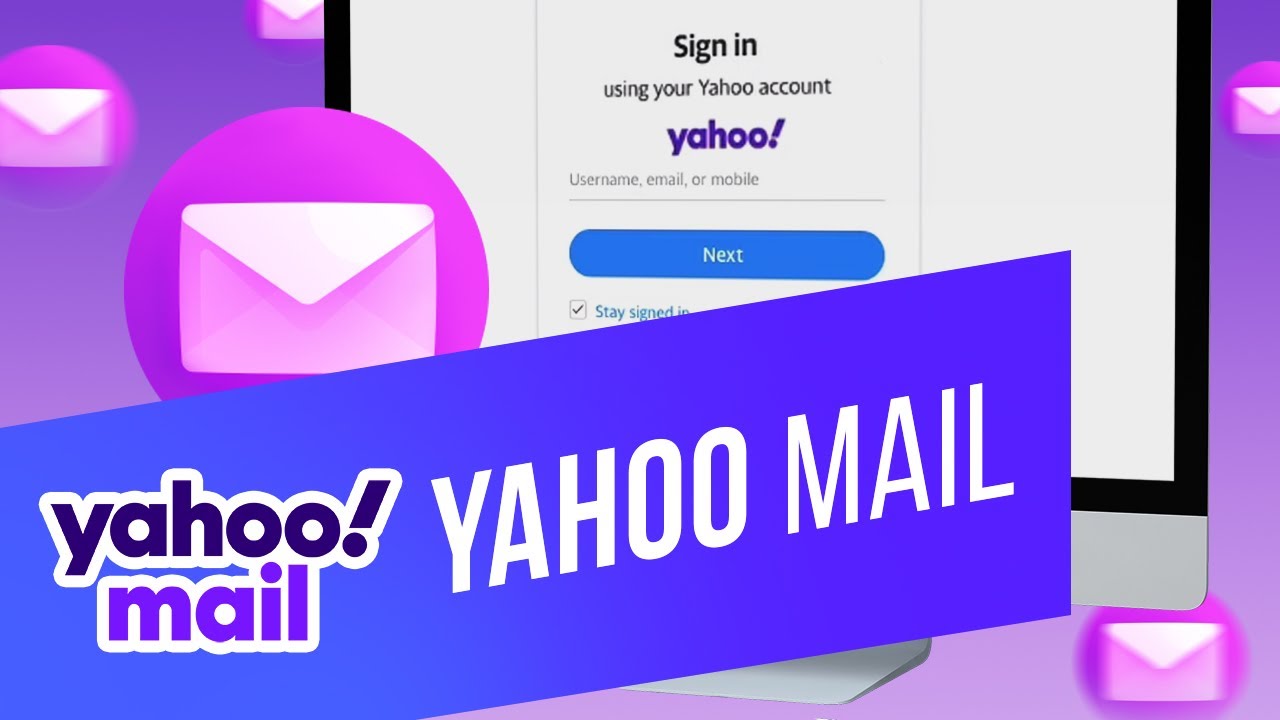Are you tired of your Yahoo email account (also known as Ymail)? If you’re looking to make a change, deleting your Yahoo account is a straightforward process. This guide will walk you through the necessary steps to delete your Yahoo account (and all your data) quickly and easily. Additionally, we’ll provide a quick overview of how to set up a free email account with Tuta Mail, a service that prioritizes user security and privacy.
Yahoo has been around for decades, but over the years, it has struggled to keep pace with user needs. Many users have encountered login issues or locked accounts. Furthermore, Yahoo has been involved in data breaches and was part of one of the worst surveillance scandals in recent history. These factors may lead you to consider deleting your Yahoo account. Fortunately, there are numerous email services available today that offer enhanced data protection, seamless functionality, and up-to-date services. Continue reading to discover how to permanently delete your Yahoo account from start to finish.
Table of Contents
- Getting Started with Deleting Your Yahoo Account
- How to Delete Your Yahoo Mail Account
- Why Are People Deleting Their Yahoo Accounts?
Getting Started with Deleting Your Yahoo Account
Before you click “Close Account” in Yahoo Mail, there are several preliminary steps you should take to ensure that your Ymail account is safely deleted and that all your data is properly handled. Additional steps may be required if:
- You have a paid subscription with Yahoo Mail.
- You wish to download your Yahoo data before closing the account.
- You have used your Yahoo email address to register for other services.
Step 1: Cancel Paid Subscriptions
First, you need to cancel any active Yahoo subscriptions associated with your old Ymail account. Keep in mind that it takes about 90 days for all your data to be permanently deleted after canceling your subscription. During this 90-day period, you can still recover your account and data. Unfortunately, there is no way to immediately delete your account.
To delete your Yahoo subscriptions:
- Visit the My Subscriptions page.
- Select the subscription you wish to cancel and click Manage.
- Choose your reason for cancellation.
- Finally, click Cancel My Subscription.
To ensure that all your subscriptions have been correctly removed from Ymail, click the View Cancelled Subscriptions button and verify that they are all listed there.
Step 2: Export All Your Data and Contacts
Yahoo Mail allows you to export all your information for local storage. This is crucial to ensure that you don’t lose important data like email addresses, calendar events, phone numbers, or previously received emails that you would like to keep archived even after you delete your Ymail account.
Yahoo permits you to download all your data, including:
- Billing information
- Data used for personalized advertising
- Account activity
- Data collected by Yahoo partners
To easily download your Yahoo Mail data, follow these steps:
- Go to the Privacy Dashboard.
- Click the Manage Your Information button, scroll down to Download and View Your Yahoo Data.
- Click Download My Data.
- Choose the data you want to download. Select “All” to download everything.
- Click Next.
- Enter the email address where you want to receive a notification when your data is ready for download. This should not be the same Yahoo email address you are about to delete.
- Click Request Download.
You will receive an email in your Yahoo inbox confirming your download request.
Note: You must export your contacts separately. Do this from your inbox by following these steps:
- Click the contacts icon at the top right menu.
- Click the three dots icon on the right.
- Select Export to CSV File.
Step 3: Change All Email Addresses Linked to Your Yahoo Account
Before deleting your old Yahoo account, you need to change the email address linked to all accounts or social media profiles. Review all your subscriptions, such as Netflix, Facebook, and Amazon, and ensure your new email address is connected to them. If this account is being used for parental controls for any other email account or service, make sure to unlink it so you don’t lose access. If you keep your Yahoo email linked to these subscriptions or accounts, you may find yourself locked out once you delete your Yahoo email account.
Note: To delete a linked Yahoo account, follow the same steps as you would for the main account. The next section explains how to delete your main account.
How to Delete Your Yahoo Mail Account
Reopen your Yahoo Privacy Dashboard and follow these steps:
- Click on the Manage Your Information tab.
- Scroll down to Delete Your Yahoo Account.
- Click Delete My Account.
- Read the notice and click Continue to Delete My Account.
- Confirm your login credentials.
- Finally, click Yes, I Want to Close This Account.
Important Reminder: Your account will not be deleted immediately. It takes a minimum of 30 days for everything to be completely removed. This waiting period may also depend on the country from which you registered.
In certain regions like Brazil, Hong Kong, and Taiwan, it may take up to 180 days for your Yahoo account to close completely.
If you log back into your account before this 30/180 day period ends, your Yahoo account will be reactivated, and all your data will be restored. This information is useful if you wish to recover your Yahoo account a few days after deletion. Logging in will also restore deleted emails in Yahoo. However, if you log in just once to your Ymail account, you will have to repeat the deletion process.
Why Are People Deleting Their Yahoo Accounts?
Despite its popularity, Yahoo has become an insecure provider, and better alternatives exist, particularly regarding security and privacy. Over the last decade, Yahoo has suffered several data breaches, some of which exposed private user information, such as passwords, phone numbers, and other personally identifiable information.
In 2013, three billion Yahoo user accounts were compromised when digital thieves accessed names, birth dates, phone numbers, and even passwords encrypted with weak and easily decrypted security systems.
Malicious attackers also gained access to security questions and backup email addresses used to reset lost passwords in Ymail. This was highly sensitive information, valuable to anyone attempting to hack other Yahoo user accounts.
To make matters worse, this breach was followed by another data breach in 2014, where at least 500 million user accounts were hacked, and account information was stolen. The data later appeared for sale on the dark web. In the 2014 breach, the stolen data could include confidential user information such as names, email addresses, phone numbers, even encrypted passwords, and, in some cases, encrypted or unencrypted security questions and answers. The culprit? Yahoo’s inadequate security.
Want to know if your email address has been part of a data breach? Click here to visit Have I Been Pwned, where you can check if your email address has been compromised.
nd user privacy, Tuta Mail provides an excellent alternative for anyone looking to make a fresh start.