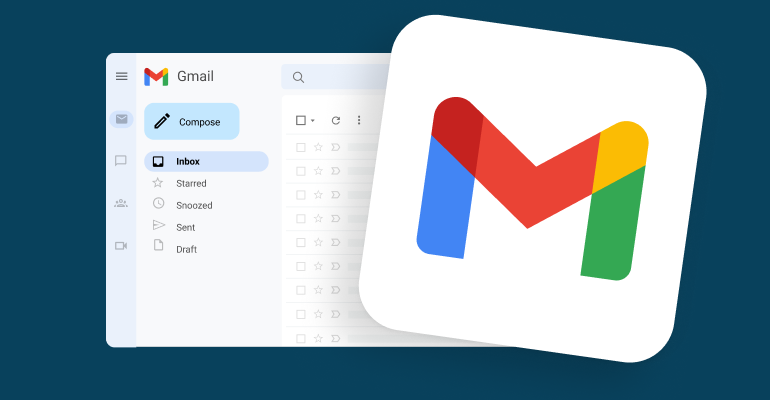ide, you will learn what to do before permanently deleting your Gmail account and how to delete your old Gmail account from a Mac, PC, Android, or iOS device.
Quick Overview: 10 Steps to Delete Your Gmail Account
If you’re in a rush and just need a quick checklist, here’s a summary of the steps involved in deleting your Gmail account:
- Sign in to your Google account.
- Go to the left-hand menu and click on “Data & Privacy.”
- Under “Data from apps and services you use,” click on “Delete a Google Service.”
- Sign in using the Gmail account you wish to delete.
- Click the trash icon next to Gmail.
- Enter an alternative email address to keep using other Google services and click “Send Verification Email.”
- Log in to the email account you chose for verification and open the email from Google.
- Click the link in the verification email.
- Check the box that says, “Yes, I want to delete my Gmail account.”
- Click “Delete Gmail.”
It’s important to remember that deleting your Gmail account is not the same as deleting your Google account. After you delete Gmail, you will still have access to other Google services like YouTube, Google Docs, and Google Drive, as well as any purchases you’ve made through Google Play.
Key Considerations Before Deleting Your Gmail Account
Before you proceed with permanently deleting your Gmail account, there are several important factors to consider, especially if Gmail has been your primary email account for many years.
1. Backup Important Emails
Before you permanently delete your Gmail account, it’s essential to back up any important emails or attachments, such as invoices or personal files, that you might need in the future. Gmail makes this process relatively simple with tools like Google Takeout or third-party Gmail export add-ons, which allow you to download your emails to your computer. Later in this guide, we’ll go into detail about how to export a copy of your Gmail data before proceeding with account deletion.
2. Update Your Email on Linked Accounts
Chances are you’ve used your Gmail address to sign up for services like Instagram, Amazon, or Netflix. If your Gmail address is tied to online accounts or active subscriptions, you’ll need to update the email address on those platforms. Log in to these accounts and change your email address to a new one, like a Tutanota email address.
Remember, once you delete your Gmail account, you may lose access to services and accounts still linked to your Gmail address. Save yourself the headache and replace your Gmail email on these accounts with a new address before proceeding.
3. Transfer Your Contact List
Don’t forget to export your Gmail contacts and either import them into a new email service or store them locally on your computer.
4. Notify Your Contacts
Let your email contacts know that you will be deleting your Gmail account. Provide them with your new email address for future communications.
5. Forward Incoming Emails
After you delete your Gmail account, you will lose all your emails, and your email settings will be erased. Once the account is deleted, you won’t be able to send or receive messages from the deleted email address. To avoid missing any important emails, you should set up a forwarding rule to ensure incoming emails are redirected to your new email account before you delete Gmail.
Now that you have taken the necessary steps before deleting your email account, let’s move on to a detailed guide on how to safely delete your Gmail account from a computer, Android, or iPhone.
Privacy Concerns Related to Gmail
For many users, the decision to delete Gmail isn’t just about spam or advertisements. Increasing privacy concerns are one of the primary reasons people opt for more secure email providers.
Google Isn’t Exactly a Saint
If you keep up with tech news, you’re likely aware of the seemingly endless legal battles Google faces, from monopolizing the search industry to violating user privacy. One significant case involves the Incognito Mode lawsuit, in which Google was sued for allegedly tracking user activity even when they browsed in Chrome’s Incognito Mode. This highlighted a common issue with Big Tech: the illusion of privacy.
Beyond their shady data practices, Google also isn’t the fairest competitor when it comes to allowing smaller companies into the market. Google has faced multiple antitrust lawsuits, including a recent one in the U.S. for allegedly monopolizing the digital ad space. This follows another major case where Google was found to have monopolized the online search industry.
Gemini AI
As it’s widely known, Google uses your data for advertising purposes. More recently, it has also started utilizing publicly available data to train its AI models. What remains unclear is the extent of the data used and how Google is employing it. The alarming part? Gemini AI could potentially be scanning your private Gmail emails—another reason to consider looking for better alternatives.
The “De-Google” Movement
As people become more aware of Google’s lawsuits, the data it collects, and the invasion of privacy, a new trend called “De-Googling” is gaining traction. People are gradually leaving Google’s ecosystem in favor of more privacy-focused alternatives. For example, users are switching from Gmail to services like Tutanota or ProtonMail and replacing Google Chrome with privacy-centered browsers.
Step-by-Step Guide: Export Your Gmail Data Before Deleting
Before proceeding with Gmail deletion, it’s crucial to export your data.
1. Access Your Google Account
Sign in to your Google account. Navigate to Data & Privacy from the left-hand menu.
2. Download Your Data
Scroll down to Apps and Services and click on Download Your Data. You’ll be prompted to select the data you wish to export. Once you’ve chosen, click Next Step.
3. Choose File Format and Export
Choose your desired file format for the download and click Create Export. Depending on how much data you have, it might take a few minutes to an hour to generate the export. Google will send an email once your data is ready for download.
Now that you have successfully backed up your data, it’s time to delete your Gmail account.
How to Delete Your Gmail Account on a Computer
Here’s how to delete your Gmail account from your computer:
- Sign in to Your Google Account
- Navigate to Data & Privacy in the left-hand menu.
- Under Data from Apps and Services You Use, click on Delete a Google Service.
- Sign in using the Gmail account you wish to delete.
- Click the trash icon next to Gmail.
- Enter an alternative email address to continue using Google services like YouTube and Google Drive. Click Send Verification Email.
- Open the verification email in the alternative email account and click the provided link.
- Check the box that says, Yes, I want to delete my Gmail account.
- Click Delete Gmail.
How to Delete Your Gmail Account from an Android Device
Here’s how you can delete your Gmail account using an Android phone or tablet:
- Open the Gmail app on your Android device.
- Ensure you’re logged in to the account you want to delete.
- Go to Manage Your Google Account.
- Navigate to Data & Privacy, then scroll down to Data from Apps and Services You Use.
- Select Delete a Google Service.
- Sign in using the Google account credentials.
- Click the trash can icon next to Gmail.
- Enter an alternative email address and click Send Verification Email.
- Open the email from Google in the alternative email account and click on the verification link.
- Check the box saying, Yes, I want to delete my Gmail account.
- Click Delete Gmail.
You have now successfully deleted your Gmail account on Android.
How to Delete Your Gmail Account on an iPhone
To delete your Gmail account from an iPhone:
- Open the Gmail app on your iPhone.
- Ensure you’re logged in to the Gmail account you wish to delete.
- Go to Manage Your Google Account.
- Scroll down to Data & Privacy, then click Data from Apps and Services You Use.
- Select Delete a Google Service.
- Sign in with the Google credentials of the account you want to delete.
- Click the trash can icon next to Gmail.
- Enter an alternative email address and click Send Verification Email.
- Open the email from Google in your alternative email account and click the verification link.
- Mark the box that says, Yes, I want to delete my Gmail account.
- Click Delete Gmail.
Can I Recover a Deleted Gmail Account?
The success of recovering your Gmail account after permanently deleting it depends on how long ago you deleted it. In some cases, people have been able to recover their accounts, while in others, they haven’t been as lucky. It seems that the ability to recover a Gmail account is closely related to how much time has passed since the deletion.
Only recently deleted accounts have a chance of being recovered. Unfortunately, Google does not specify what the exact time frame is, so if you’ve deleted your Gmail account, the best thing to do is to head to Google Account Recovery and try to recover it. However, keep in mind that there is no guarantee that this will work.
Alternatives to Gmail
Now that you’ve deleted your Gmail account, you might be looking for a better alternative to this popular email provider. Perhaps you are considering other well-known email services like Outlook or Yahoo. If that’s the case, you should first research how Gmail and Outlook compare. But beware: like Gmail, these Big Tech providers constantly invade your privacy by scanning the content of your private messages and bombarding you with targeted ads. With “free” email services like Gmail and Outlook, you’re not paying with money but with your data and privacy, which is one of the main reasons these tech giants offer their products for free.